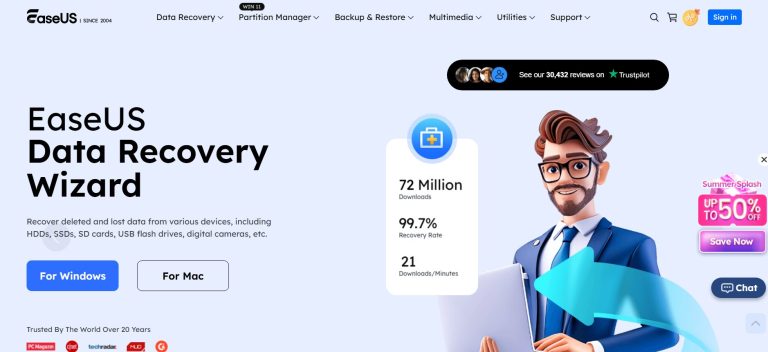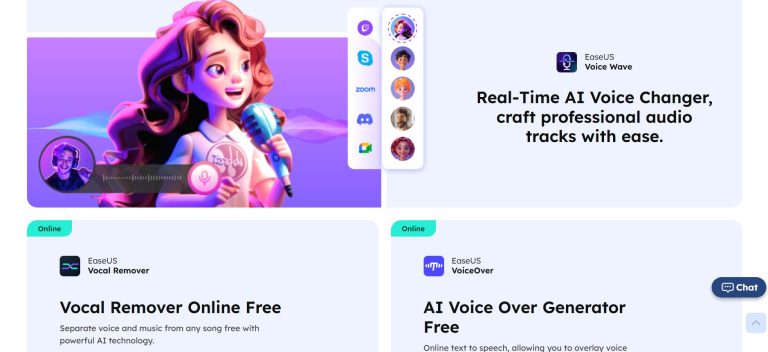EaseUS
EaseUS is a leading software provider specializing in data management solutions for individuals and businesses. EaseUS offers a wide range of tools for data recovery, backup, partition management, data transfer, and system optimization, aiming to simplify complex digital challenges and ensure data safety and accessibility.
Key Features & Capabilities
- Data Recovery: Recovers lost or deleted files from various storage devices (HDDs, SSDs, USB drives, SD cards) due to accidental deletion, formatting, partition loss, system crashes, or virus attacks.
- Disk & Partition Management: Allows users to resize, create, format, delete, merge, and clone partitions without data loss, and convert disk types (MBR to GPT, etc.).
- Data Backup & Restore: Provides comprehensive backup solutions for operating systems, disks, partitions, files, and emails, with options for full, incremental, and differential backups, as well as easy data restoration.
- System Migration & Transfer: Enables seamless transfer of operating systems, applications, and user accounts from one computer to another, or from an old hard drive to a new SSD without reinstallation.
- File Repair: Repairs corrupted photos, videos, and documents, restoring them to their original condition.
- Data Erasure: Securely wipes sensitive data from hard drives and partitions, ensuring it cannot be recovered.
- Product Key Finder: Retrieves lost product keys for Windows, Microsoft Office, Adobe, and other software, as well as saved Wi-Fi passwords and browser accounts.
- Cross-Platform Support: Offers solutions for both Windows and macOS operating systems, and in some cases, mobile devices (iOS/Android).
How to Use EaseUS
The specific steps vary depending on the EaseUS product being used (e.g., Data Recovery Wizard, Partition Master, Todo Backup). However, a general workflow often includes:
- Download & Install: Download and install the relevant EaseUS software on your computer.
- Select Function: Launch the application and choose the specific task you want to perform (e.g., data recovery, partition resizing, backup).
- Choose Location/Source: Select the drive, partition, or files that need to be processed. For recovery, this would be the location where data was lost. For backup, it’s the source data.
- Initiate Process: Follow the on-screen prompts to start the operation (e.g., scan for lost files, apply partition changes, create a backup).
- Preview & Customize (if applicable): For data recovery, preview recoverable files before saving them. For partition management, review changes before applying.
- Execute & Save: Complete the process and save the recovered data to a new, safe location or finalize the disk operation.
Common Use Cases for EaseUS
- Accidental Data Loss: Recovering accidentally deleted photos, documents, videos, or other files from any storage device.
- Disk Upgrade & Migration: Migrating Windows OS to a new SSD, cloning a hard drive, or upgrading to a larger disk without reinstalling the system.
- System Crashes & Boot Issues: Recovering data from unbootable systems or creating bootable media to restore a crashed OS.
- Optimizing Disk Space: Resizing, extending, or shrinking partitions to manage disk space efficiently and improve system performance.
- Data Protection: Creating regular backups of important files, systems, and entire disks to prevent data loss from hardware failures, malware, or human error.
- Transferring to New PC: Migrating applications, user accounts, and data to a new computer effortlessly.
- Secure Data Disposal: Permanently erasing sensitive information from old drives before selling or disposing of them.
Frequently Asked Questions (FAQ)
Q: What is EaseUS?
A: EaseUS is a software company that provides a suite of tools for data recovery, backup, partition management, data transfer, and system utilities.
Q: What types of products does EaseUS offer?
A: EaseUS offers products for data recovery (e.g., Data Recovery Wizard), disk and partition management (e.g., Partition Master), data backup (e.g., Todo Backup), and PC transfer (e.g., Todo PCTrans).
Q: Is EaseUS software easy to use?
A: EaseUS software is generally designed with user-friendly interfaces and wizard-driven processes, making it accessible even for users without extensive technical knowledge.
Q: Can EaseUS recover data from a formatted hard drive?
A: Yes, EaseUS data recovery software is designed to recover data from formatted drives, as long as the new data has not overwritten the lost files.
Q: Does EaseUS provide free versions of its software?
A: Yes, EaseUS often offers free versions or trial versions of its popular products, typically with limitations on data recovery size or feature sets.
Q: Is EaseUS safe to use?
A: EaseUS is a reputable software provider. It is generally safe to use its products, provided you download them from the official website to avoid malicious versions.
Q: What kind of support does EaseUS offer?
A: EaseUS typically offers support through online documentation, tutorials, FAQs, and customer support channels such as email and sometimes live chat.
Explore and learn about File extensions
No results available
ResetReviews
EaseUS has received 0 reviews with an average rating of out of 5
EaseUS Website Information
- Category: AI, AI Video generator & Editor, Music & Audio, Video & Animation
- Platform: Website
- License Type: Website
- Published: June 28, 2025
- Website: EaseUS
Alternative version of EaseUS
Alternative to EaseUS
There are no similar listings
Reset